


Build reliable networks with RS
From ethernet to surge protection & accessories, we’ve got everything you need to keep your systems connected and secure.
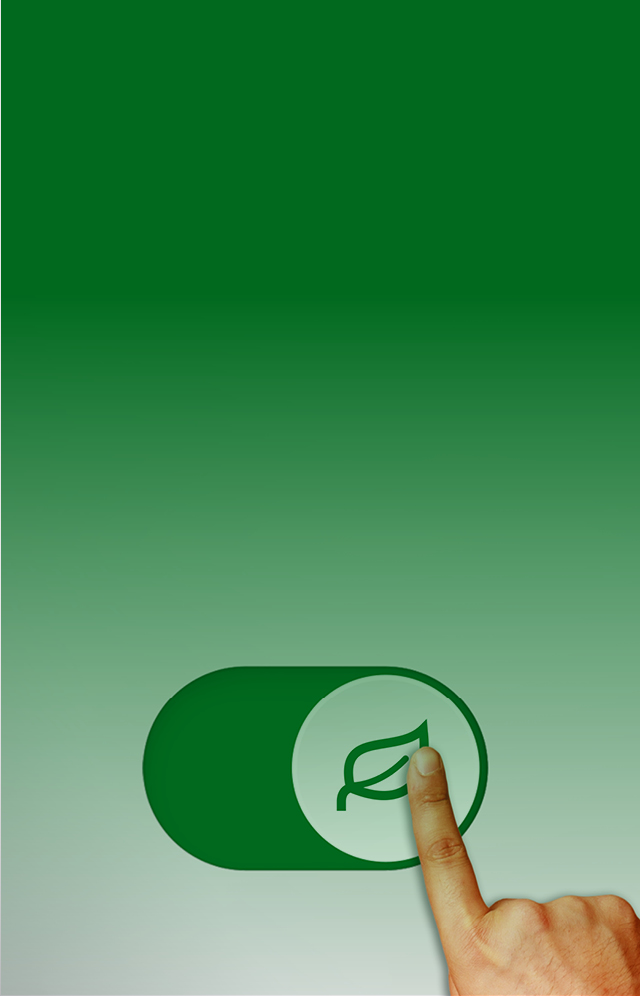
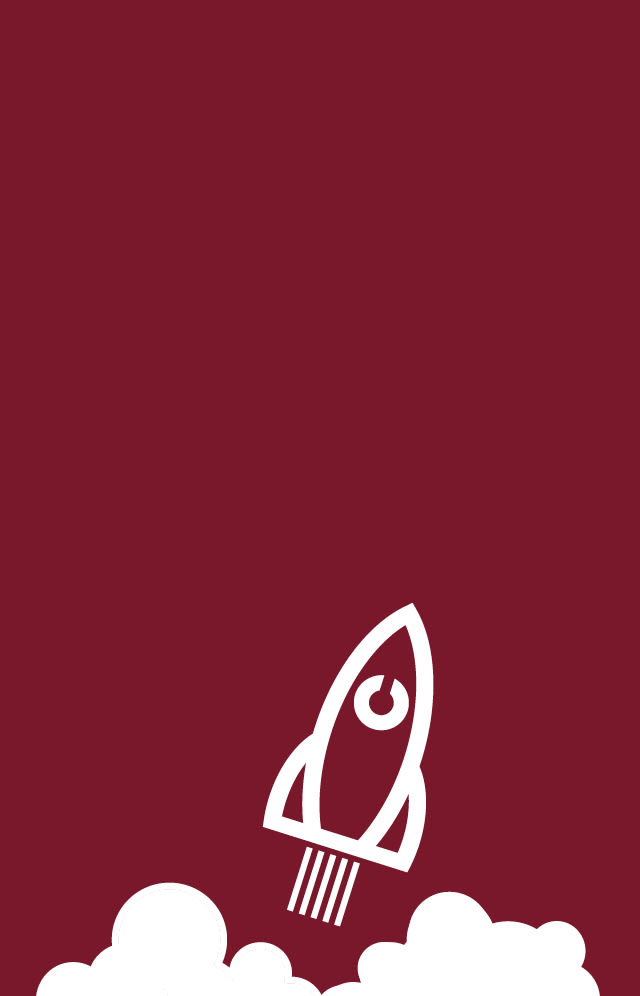

Fluke x TradeMutt
Stand a chance to receive limited-edition Trademutt merch when you purchase FLUKE products.
%20x%20210%20(h)/Kleenex_600x400.png)
Premium Kleenex® Washroom Solutions
Boost satisfaction with a premium, cleaner experience for your employees and guests.

Get 10% OFF Schneider Electric
Plus, enjoy an extra Preezee voucher worth $40 when you buy contactors and push buttons with a min. spend.

3M Science. Applied to Life.
3M touches virtually every part of your life. Every day we apply our science to make your life better.
Not just a supplier
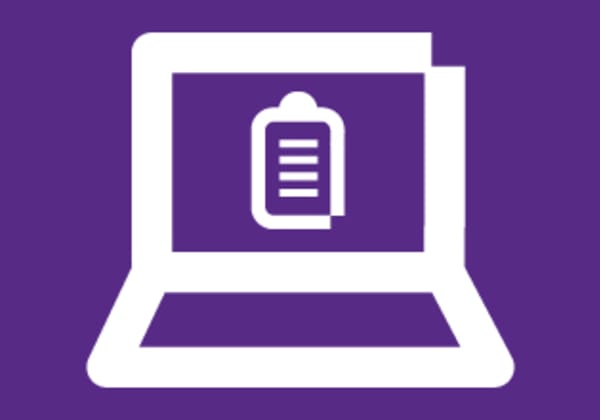
Quotations
A free online tool where you can submit, manage and redeem quotes online at any time.
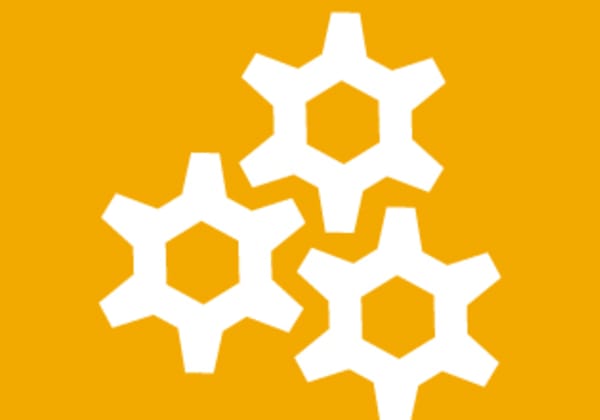
Services & Solutions
Find the service & support you need for every stage of your journey.


%20x%2080%20(h)/Industrial-_-Automation-Circular-Connectors.jpg)

%20x%2080%20(h)/Inductive-Proximity-Sensors.jpg)
%20x%2080%20(h)/Digital-Multimeters.jpg)
%20x%2080%20(h)/Tool-Kits.jpg)
%20x%2080%20(h)/Emergency-Stop-Push-Buttons.jpg)
%20x%2080%20(h)/Thermal-Imaging-Cameras.jpg)
%20x%2080%20(h)/Axial-Fans.jpg)
%20x%2080%20(h)/General-Purpose-Enclosures.jpg)
%20x%2080%20(h)/Pneumatic-Roundline-Cylinders.jpg)
%20x%2080%20(h)/Twisted-_-Multipair-Industrial-Cable.jpg)

